 Make sure that you have the
check number that you want to request a stop payment.
Make sure that you have the
check number that you want to request a stop payment.If it is available, you can request a check stop payment using the Internet Branch.
 Make sure that you have the
check number that you want to request a stop payment.
Make sure that you have the
check number that you want to request a stop payment.
To request a check stop payment:
After you have signed in to the site:
1. From the Accounts screen, click or tap the account that you want to make a stop payment..
2. On the Account Actions drop-down, click or tap Stop Payment.
 You
can also use the Stop Payment Quick Link.
You
can also use the Stop Payment Quick Link.
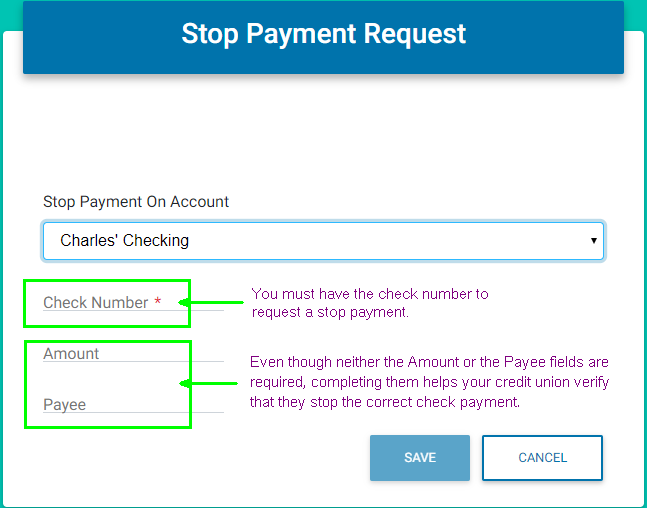
3. From the Stop Payment On Account drop-down list, select the account that has the check you want to stop.
4. In the Check Number field, enter the check number that you want to stop.
5. In the Amount field, enter the amount of the check that you want to stop.
6. In the Payee field, enter the name of the check payee (the person or entity to which the check was written).
7. Click or tap SAVE. A Stop Payment pop-up appears.
8. Click or tap REQUEST STOP PAYMENT. A pop-up appears notifying you that the Stop Payment Request is complete. Click or tap CLOSE to clear the pop-up.
You should receive an email notifying you of the stop payment request.
 If you receive a stop payment
request email, and you or anyone authorized to use your account did not
request the stop payment, notify your credit union immediately.
If you receive a stop payment
request email, and you or anyone authorized to use your account did not
request the stop payment, notify your credit union immediately.